Part 3 - Run piper on external server
Piper will work without internet.

In this post, I’d like to show you how to run Piper on a external separate computer, outside your Home Assistant server.
In this post, I’ve included some screenshots with chinese localization. I hope it’s easy enough to follow in other languages.
Run a Wyoming protocol piper server on external server that anyone can connect to
There are two ways to go about starting the containers.
First, you could define a docker compose file with both services inside.
Second, you can execute each docker run command on its own, since the containers don’t need special configuration. We will go with the second option.
This tutorial explains how you can run a single-container text to speech service on your local machine using Docker.
GitHub - rhasspy/wyoming-piper: Wyoming protocol server for Piper
Table of Contents
- Prerequisites
- How it works?
- Quick Start
- Step 1. found this official docker image
- Step 2. docker pull wyoming-piper
- Step 3. Starting piper
- Step 4. Run the container to start the wyoming-piper text to speech service
- Step 5. Query the Piper text to speech service
- Step 6.Home Assistant configuration
- Summary
Prerequisites
- use the docker image of the HA OS addon
- Docker
Note that these libraries are only supported on x86 architectures.
How it works?
let’s see some code example.
Text-To-Speech Translation with Piper TTS (Stream) and Python
# Inspired from TechMakerAI on YouTube
import numpy as np
from piper import PiperVoice
import sounddevice as sd
voice = PiperVoice.load('/home/pi/ollama/voice/en_GB-alan-medium.onnx',
config_path='/home/pi/ollama/voice/en_GB-alan-medium.onnx.json')
text = """A black hole is a region of spacetime wherein gravity is so strong
that no matter or electromagnetic energy (e.g. light) can escape it.
Albert Einstein's theory of general relativity predicts that a sufficiently
compact mass can deform spacetime to form a black hole. The boundary of
no escape is called the event horizon. A black hole has a great effect on
the fate and circumstances of an object crossing it, but it has no locally
detectable features according to general relativity. In many ways,
a black hole acts like an ideal black body, as it reflects no light.
Quantum field theory in curved spacetime predicts that event horizons
emit Hawking radiation, with the same spectrum as a black body of a
temperature inversely proportional to its mass. This temperature is of the
order of billionths of a kelvin for stellar black holes, making it
essentially impossible to observe directly. """
# Create a sounddevice stream
stream = sd.OutputStream(samplerate=22050, channels=1, dtype='int16')
stream.start()
for audio_bytes in voice.synthesize_stream_raw(text):
int_data = np.frombuffer(audio_bytes, dtype=np.int16)
stream.write(int_data)
stream.stop()
stream.close()
The easier way is to use official docker image and you can run it on another host if you want, just specify the right IP address and ports when you will configure the integrations. You can use this working solution based on docker compose or run the containers manually
Quick Start
pull image
docker pull rhasspy/wyoming-piper change path and Rename container
change
-v /opt/whisper-piper/data:/data
to
-v /path/to/local/data:/datarun the container.
Whisper and piper are discoveryed by home assistant.
add wyoming integration
For host I selected localhost and for port 10200 and 10300
Step 1. found this official docker image
docker search wyoming-piper
NAME DESCRIPTION STARS OFFICIAL AUTOMATED
rhasspy/wyoming-piper Wyoming protocol server for piper text to sp… 22
dustynv/wyoming-piper https://github.com/dusty-nv/jetson-container… 0
vioneta/wyoming-piper 0
pcic/sandpiper 0
piperr/piperr Docker image used in bitbucket 0
ppiper/cf-cli Cloud Foundry Command Line Client 4
what about wyoming-piper
Home Assistant Add-on: Piper
Home Assistant add-on(https://github.com/home-assistant/addons/tree/master/piper) that uses dockerfile(https://github.com/home-assistant/addons/blob/master/piper/Dockerfile) for text-to-speech.
The documentation within the repo only says:
Home Assistant add-on's dockerfile that uses
&& pip3 install --no-cache-dir \
"wyoming-piper @ https://github.com/rhasspy/wyoming-piper/archive/refs/tags/v${WYOMING_PIPER_VERSION}.tar.gz" \
\
&& ARCH="${BUILD_ARCH}" \
&& if [[ "${BUILD_ARCH}" = "aarch64" ]]; then ARCH="arm64"; fi \
&& curl -L -s \
"https://github.com/rhasspy/piper/releases/download/v${BINARY_PIPER_VERSION}/piper_${ARCH}.tar.gz" \
| tar -zxvf - -C /usr/share \
This is a release of the official repo.
arm64:https://github.com/rhasspy/piper
amd64:https://github.com/rhasspy/wyoming-piper
for text-to-speech.
source:
https://github.com/home-assistant/addons
https://github.com/home-assistant/addons/tree/master/piper
Step 2. docker pull wyoming-piper
docker pull rhasspy/wyoming-piper run the image in interactive mode:
mkdir /path/to/local/data
docker run -it -p 10200:10200 \
-v /path/to/local/data:/data \
rhasspy/wyoming-piper \
--voice voice en_US-lessac-mediumdocker run -p 10200:10200 -v /path/to/local/data:/data rhasspy/wyoming-piper \
--voice en_US-lessac-mediumcustom voice model download
Step 3. Starting piper
This will start the container in detached mode:
mkdir /path/to/local/data
docker run -d -p 10200:10200 \
-v /root/piper-data:/data \
rhasspy/wyoming-piper \
--voice de_DE-kerstin-low
2.Models
The build process uses configuration files from the chuck_var directory. The resulting image will serve two pretrained models (en-us-multimedia and fr-fr-multimedia) supporting English (en_US) and French (fr_FR).
Other models can be added to support other languages by updating the provided Dockerfile, as well as env_config.json and sessionPools.yaml in the chuck_var directory.

Step 4. Run the container to start the wyoming-piper text to speech service
The --voice argument can be the path to a custom voice file (<voice>.onnx). The voice config file must be named <voice>.onnx.json.
Run a piper server that anyone can connect to:
docker run -it -p 10200:10200 -v /path/to/local/data:/data rhasspy/wyoming-piper \
--voice en_US-lessac-mediumThis will automatically download voice files the first time they're used.
come from:https://github.com/rhasspy/wyoming-piper
Step 5. Query the Piper text to speech service
Open up another terminal to query the service. To start, get the language models available from the service:
docker ps -a
CONTAINER ID IMAGE COMMAND CREATED STATUS PORTS NAMES
717fe1966138 yaming116/sherpa-onnx-asr:latest "python app.py" 2 weeks ago Up 7 days 5001/tcp, 0.0.0.0:10700->10700/tcp, :::10700->10700/tcp sherpa-onnx-asr
1ee50dbb7a33 rhasspy/wyoming-piper "bash /run.sh --voic…" 2 weeks ago Up 7 days 0.0.0.0:10200->10200/tcp, :::10200->10200/tcp nice_hofstadter
01b832193e61 rhasspy/wyoming-openwakeword "bash /run.sh --prel…" 2 weeks ago Up 7 days 0.0.0.0:10400->10400/tcp, :::10400->10400/tcp gallant_engelbart
0389595d9f22 rhasspy/wyoming-whisper "bash /run.sh --mode…" 2 weeks ago Up 18 hours 0.0.0.0:10300->10300/tcp, :::10300->10300/tcp nostalgic_jang
You will see output similar to the following:
"HostConfig": {
"Binds": [
"/path/to/local/data:/data"
docker inspect 1ee50dbb7a33
[
{
"Id": "1ee50dbb7a33db0324a5ba674829b4e9b4425aa961830fc343d97df953ed34ba",
"Created": "2025-01-04T15:34:34.451109567Z",
"Path": "bash",
"Args": [
"/run.sh",
"--voice",
"en_US-lessac-medium"
],
"State": {
"Status": "running",
"Running": true,
"Paused": false,
"Restarting": false,
"OOMKilled": false,
"Dead": false,
"Pid": 1599,
"ExitCode": 0,
"Error": "",
"StartedAt": "2025-01-17T13:26:52.964878622Z",
"FinishedAt": "2025-01-17T13:24:28.773341617Z"
},
"Image": "sha256:9e90dce8ae81a26e2e25d83a6b4a2a6ea7bb030dfe7f7c0f41078cf2e6771296",
"ResolvConfPath": "/var/lib/docker/containers/1ee50dbb7a33db0324a5ba674829b4e9b4425aa961830fc343d97df953ed34ba/resolv.conf",
"HostnamePath": "/var/lib/docker/containers/1ee50dbb7a33db0324a5ba674829b4e9b4425aa961830fc343d97df953ed34ba/hostname",
"HostsPath": "/var/lib/docker/containers/1ee50dbb7a33db0324a5ba674829b4e9b4425aa961830fc343d97df953ed34ba/hosts",
"LogPath": "/var/lib/docker/containers/1ee50dbb7a33db0324a5ba674829b4e9b4425aa961830fc343d97df953ed34ba/1ee50dbb7a33db0324a5ba674829b4e9b4425aa961830fc343d97df953ed34ba-json.log",
"Name": "/nice_hofstadter",
"RestartCount": 0,
"Driver": "overlay2",
"Platform": "linux",
"MountLabel": "",
"ProcessLabel": "",
"AppArmorProfile": "docker-default",
"ExecIDs": null,
"HostConfig": {
"Binds": [
"/path/to/local/data:/data"
],
"ContainerIDFile": "",
"LogConfig": {
"Type": "json-file",
"Config": {}
},
"NetworkMode": "default",
"PortBindings": {
"10200/tcp": [
{
"HostIp": "",
"HostPort": "10200"
}
]
},
"RestartPolicy": {
"Name": "no",
"MaximumRetryCount": 0
},
"AutoRemove": false,
"VolumeDriver": "",
"VolumesFrom": null,
"ConsoleSize": [
24,
151
],
"CapAdd": null,
"CapDrop": null,
"CgroupnsMode": "private",
"Dns": [],
"DnsOptions": [],
"DnsSearch": [],
"ExtraHosts": null,
"GroupAdd": null,
"IpcMode": "private",
"Cgroup": "",
"Links": null,
"OomScoreAdj": 0,
"PidMode": "",
"Privileged": false,
"PublishAllPorts": false,
"ReadonlyRootfs": false,
"SecurityOpt": null,
"UTSMode": "",
"UsernsMode": "",
"ShmSize": 67108864,
"Runtime": "runc",
"Isolation": "",
"CpuShares": 0,
"Memory": 0,
"NanoCpus": 0,
"CgroupParent": "",
"BlkioWeight": 0,
"BlkioWeightDevice": [],
"BlkioDeviceReadBps": [],
"BlkioDeviceWriteBps": [],
"BlkioDeviceReadIOps": [],
"BlkioDeviceWriteIOps": [],
"CpuPeriod": 0,
"CpuQuota": 0,
"CpuRealtimePeriod": 0,
"CpuRealtimeRuntime": 0,
"CpusetCpus": "",
"CpusetMems": "",
"Devices": [],
"DeviceCgroupRules": null,
"DeviceRequests": null,
"MemoryReservation": 0,
"MemorySwap": 0,
"MemorySwappiness": null,
"OomKillDisable": null,
"PidsLimit": null,
"Ulimits": null,
"CpuCount": 0,
"CpuPercent": 0,
"IOMaximumIOps": 0,
"IOMaximumBandwidth": 0,
"MaskedPaths": [
"/proc/asound",
"/proc/acpi",
"/proc/kcore",
"/proc/keys",
"/proc/latency_stats",
"/proc/timer_list",
"/proc/timer_stats",
"/proc/sched_debug",
"/proc/scsi",
"/sys/firmware",
"/sys/devices/virtual/powercap"
],
"ReadonlyPaths": [
"/proc/bus",
"/proc/fs",
"/proc/irq",
"/proc/sys",
"/proc/sysrq-trigger"
]
},
"GraphDriver": {
"Data": {
"LowerDir": "/var/lib/docker/overlay2/949a5333206ccb8f8bd4b8a7a3e7e9e061a48914bea8cb1c7bffa2713e17b7ad-init/diff:/var/lib/docker/overlay2/20ba3514733e256976d5f671e0855f05e9443c31c56a7949577dbe901aaa5de8/diff:/var/lib/docker/overlay2/df017a73f80ce533538792b1fa4ff52d1e53d60210a488f5200f12c2ecead097/diff:/var/lib/docker/overlay2/1498bb473016d2ab72bc9724f8d54d9ebe63756c9bacd22f01c72b443046874c/diff:/var/lib/docker/overlay2/3a331ec2db7e6af14fad39b97511d4321b5a3481cf1ffbb1c5ea62f721b0d75b/diff",
"MergedDir": "/var/lib/docker/overlay2/949a5333206ccb8f8bd4b8a7a3e7e9e061a48914bea8cb1c7bffa2713e17b7ad/merged",
"UpperDir": "/var/lib/docker/overlay2/949a5333206ccb8f8bd4b8a7a3e7e9e061a48914bea8cb1c7bffa2713e17b7ad/diff",
"WorkDir": "/var/lib/docker/overlay2/949a5333206ccb8f8bd4b8a7a3e7e9e061a48914bea8cb1c7bffa2713e17b7ad/work"
},
"Name": "overlay2"
},
"Mounts": [
{
"Type": "bind",
"Source": "/path/to/local/data",
"Destination": "/data",
"Mode": "",
"RW": true,
"Propagation": "rprivate"
}
],
"Config": {
"Hostname": "1ee50dbb7a33",
"Domainname": "",
"User": "",
"AttachStdin": true,
"AttachStdout": true,
"AttachStderr": true,
"ExposedPorts": {
"10200/tcp": {}
},
"Tty": true,
"OpenStdin": true,
"StdinOnce": true,
"Env": [
"PATH=/usr/local/sbin:/usr/local/bin:/usr/sbin:/usr/bin:/sbin:/bin"
],
"Cmd": [
"--voice",
"en_US-lessac-medium"
],
"Image": "rhasspy/wyoming-piper",
"Volumes": null,
"WorkingDir": "/",
"Entrypoint": [
"bash",
"/run.sh"
],
"OnBuild": null,
"Labels": {}
},
"NetworkSettings": {
"Bridge": "",
"SandboxID": "81914c7feb5dccfa2d1206b1cdd6b8d9ef093e57eb5eb7dad7bdfd60a7ffd504",
"HairpinMode": false,
"LinkLocalIPv6Address": "",
"LinkLocalIPv6PrefixLen": 0,
"Ports": {
"10200/tcp": [
{
"HostIp": "0.0.0.0",
"HostPort": "10200"
},
{
"HostIp": "::",
"HostPort": "10200"
}
]
},
"SandboxKey": "/var/run/docker/netns/81914c7feb5d",
"SecondaryIPAddresses": null,
"SecondaryIPv6Addresses": null,
"EndpointID": "75914e44361ddd7d2fbb4a08c88f502d43ddf9fa29ae0872bf43fce4822033e4",
"Gateway": "172.17.0.1",
"GlobalIPv6Address": "",
"GlobalIPv6PrefixLen": 0,
"IPAddress": "172.17.0.3",
"IPPrefixLen": 16,
"IPv6Gateway": "",
"MacAddress": "02:42:ac:11:00:03",
"Networks": {
"bridge": {
"IPAMConfig": null,
"Links": null,
"Aliases": null,
"NetworkID": "00ceca59d76906efdaaa76c371b716ff489bed887cb9a5f023855fd076812873",
"EndpointID": "75914e44361ddd7d2fbb4a08c88f502d43ddf9fa29ae0872bf43fce4822033e4",
"Gateway": "172.17.0.1",
"IPAddress": "172.17.0.3",
"IPPrefixLen": 16,
"IPv6Gateway": "",
"GlobalIPv6Address": "",
"GlobalIPv6PrefixLen": 0,
"MacAddress": "02:42:ac:11:00:03",
"DriverOpts": null
}
}
}
}
]
Next, try getting transcriptions from speech samples in the sample_dataset directory. For English audio samples, use the default Watson Speech to Text model, which is configured as en-US_Multimedia in env_config.json:
curl "http://localhost:10200“For French audio samples, specify the model fr-FR_Multimedia:
@raspberrypi:/data/homeassistant202405/tts# ls -l
total 80
-rw-r--r-- 1 root root 56315 Nov 10 17:59 3caeb43ede21da438bb30ea4128096d7132655ae_en-us_c5ee8c087b_tts.piper.mp3
-rw-r--r-- 1 root root 8135 Nov 10 17:57 b802f384302cb24fbab0a44997e820bf2e8507bb_en-us_c5ee8c087b_tts.piper.mp3
-rw-r--r-- 1 root root 12545 Nov 10 17:58 f44761887c59dbbd377ca5960da9e15f3b7df652_en-us_c5ee8c087b_tts.piper.mp3
Step 6.Home Assistant configuration
Using it in Home Assistant
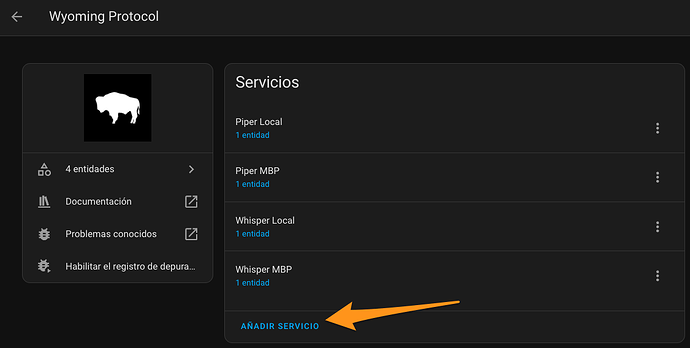
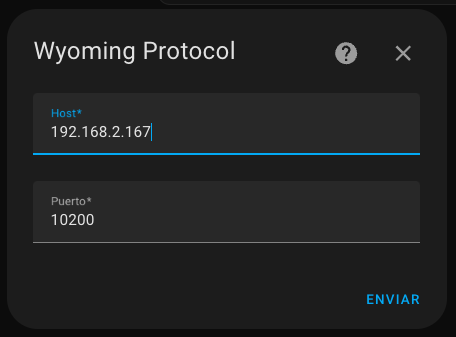
In both cases, transcriptions (in JSON format) are returned as standard output of the curl commands.
Summary
In this tutorial, you learned how to run a single-container speech-to-text service on Docker.
Take a look at more Embeddable AI content on IBM Developer, and learn how you can embed AI into your products to differentiate your solution.
Useful links
Install piper on rpi5
http://localhost:4999/boards/topic/33171/install-piper-on-rpi
Run a single-container speech-to-text service on Docker
https://developer.ibm.com/tutorials/run-a-single-container-speech-to-text-service-on-docker/
Comments
Comments are closed